Firmware Upgrade
Through this App it is also possible to upload newer firmware to batteries when these become available.
In such case, App updates will be available for download in the related stores: we therefore suggest to install them whenever notified.
The App automatically identify batteries needing to be updated by displaying a red exclamation mark on the Battery Settings icon in the Standard screen and in the Advanced Screen
Example:
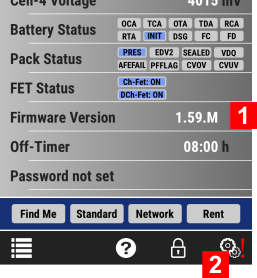
1 |
When the battery needs an update (eg: the firmware installed in the battery is outdated with respect to that available in the App)... |
2 |
...the App notifies the user with a red exclamation mark |
How to Upload the newer firmware to a battery:
When a firmware update is available, on entering in the Battery Setting page, a new button is visible, Upload FW with indicated the proposed version in bracket (see below)
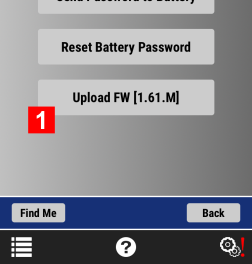
On clicking the button 1 a message is displayed to get approval to proceed. If confirmed, the process starts.
Since the upload is a process that happens "over the air", please ensure that the battery:
- has a voltage of at least 14000mV for the upload procedure to start
- remains in range with the Wi-Fi module turned on
The upload procedure will last approx 1 minute, during which a progress bar is displayed as data is sent to the battery, as shown in the screenshots below:
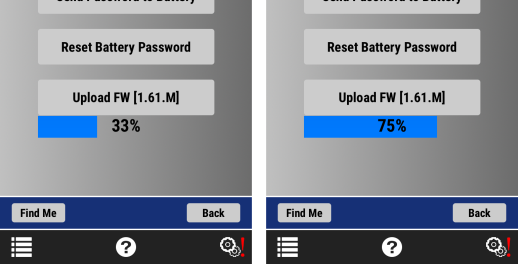
If the procedure fails for some reason, no panic: the battery will continue to operate disregarding the incomplete upload that will be ignored and discarded.
If the procedure succeed, the battery automatically will shut down the Wi-Fi module and will immediately stop transmitting data, thus becoming unavailable.
Then, to install the new firmware just uploaded to the battery you must proceed as follows:
- press and hold the button (the blue LEDs will soon show up)
- keep the button down and wait for approx a total of 8 seconds until the topmost green LED resume and start a blinking sequence
The upgrade is now complete an the battery will start operating with the new firmware.
