Connect the battery to a different network
By default the battery operates concurrently as an Access Point and as a Client of a predefined default network called “BLUESHAPE Granite Link”, if this network exists.
However the battery can be instructed to connect to any other 2.4Ghz 802.11 b/g/n network, such as the Wi-Fi network generated by a camera, by a portable router in the field, or by any other Wi-Fi infrastructure.
The battery can be connected to a different network following these steps:
- In the Advanced screen, tap the Network button (
1
)
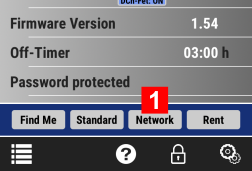
- After few seconds the battery will report all the available networks in the nearby. If some networks does not show up in the list, hit the Back button and then tap the Network button again
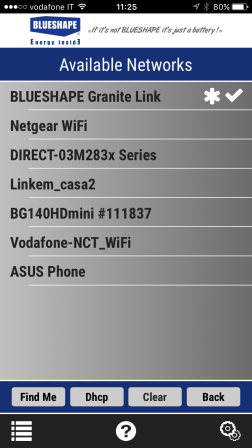
The actual network to which the battery is connected, appears as selected with a mark
mark
Networks marked with a are the preferential networks, those to which the battery has been already connected, at least once. BLUESHAPE Granite Link is the default preferred network and is always listed and starred.
are the preferential networks, those to which the battery has been already connected, at least once. BLUESHAPE Granite Link is the default preferred network and is always listed and starred.
If some preferred networks appears in gray, it means that they are not available in range. - Tap on the desired network: the password is requested
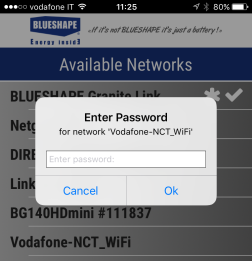
- Enter the password and hit "Ok". The battery after few seconds will connect to the new network.
From now on this new network will be the default network that the battery will look for each time the Wi-Fi is turned on. When missing, the battery will try to connect to any other network among those in the preferential list.
Caution:
If the device running the App and used to control the battery is connected directly to the battery (Battery as Access Point), it is possible to see immediately the effects of the change of network, because the connection between the device and the battery is still consistent.
If instead the device and the battery were connected both as clients of the same network before the change, after the change of network they are no more connected. To regain the connectivity, the device running the App need to follow the battery and connect to the same network.
Learn how to get Advanced network information and manage the list of preferential networks
