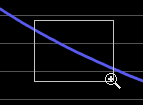Zoom In/Out
Through zooming, the user can inspect the chart areas and increase or reduce details.
The Zoom tool is selected from 2 buttons located on the toolbar of the chart viewer form.

When selected, the mouse pointer changes to a magnifier with the "+" or "-" sign indicating the action performed:

Zoom In
the Zoom-In tool can be operated in two ways
|
when the tool is selected and the user clicks on the chart:
To further magnify the chart, the operation can be repeated up to the desired level. |
|
by clicking and dragging, a rectangle called marquee is drawn around the area to magnify like in the picture below: when the mouse is released the entire chart is re-scaled to automatically show only the selected area. Repeat this operation to reach the desired level of resolution. |
When the level of detail is increased, the extension of the time scale (X axis) is reduced accordingly.
Zoom Out
the Zoom-Out tool is operated only by clicking on the chart.
By doing so:
- the chart is re-centered at that point
- the view is reduced by 20%
To further reduce the magnification level of the chart, the operation can be repeated up to the desired level.
When the level of detail is increased, the extension of the time scale (X axis) is increased accordingly.