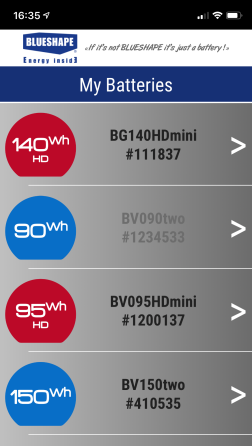Receive battery data
When the Wi-Fi module is on, the battery automatically sends out data continuously to any client device connected to its network (if in AP mode) and to any other clients of the same network (in case it is also connected to another network, thus working in Client Mode).
In this way any device connected is updated with the same info.
Working with the device connected to a battery in AP mode
When the device running the App is directly connected to the battery (Access Point mode), the main screen will just show the battery summary as shown below:
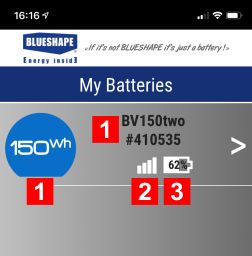
1 |
Battery ID: icon, model and unique serial number |
2 |
WiFi signal level as detected by the battery |
3 |
Icon indicating the state of charge |
By touching the battery icon, the App displays the Battery Popup, with immediate real-time details.
By touching the battery row, the App displays the Battery Standard screen, with all the main real-time info.
Working with the device connected to many batteries in Client mode
When the device running the App is a client of the same network to which the battery (or many batteries) is connected to (Client Mode), the main screen will show the summary info for all the batteries in range as shown below:
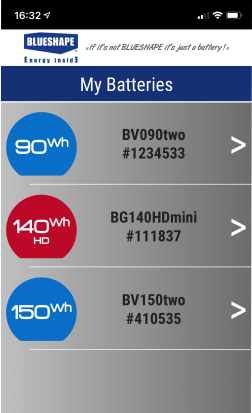
By touching any battery icon, the App displays the Battery Popup, with immediate real-time details.
By touching any of the battery listed, the App displays the Battery Standard screen, with all the main real-time info.
The list of available batteries can be rearranged as desired (see image below):
- touch and hold a battery until the handles are displayed
- touch and grab a handle and move it in the desired position to rearrange the list as needed
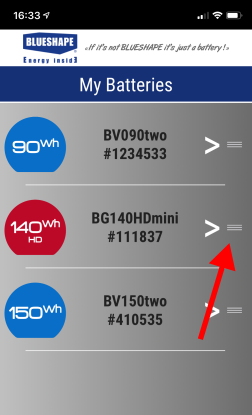
If a battery fails to send data, or it is out of range or it is switched-off, it is temporarily disabled as shown below.
If this condition persists, the battery is removed from the list.